Note: Not all screen sizing options and controls will be available at all times. Options will only be available if the presentation you are viewing supports them.
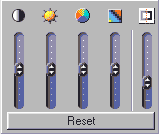
The Video Controls do not work with every type of file. They will only be available if the clip you are playing can be affected by the controls. They adjust, from left to right, Contrast, Brightness, Color Level, Hue/Tint, and Sharpness.