Click ![]() on the RealOne Player Task bar to open your Now Playing panel .
on the RealOne Player Task bar to open your Now Playing panel .
(Located on the left side of the Media Browser.)
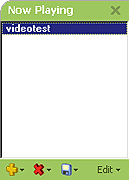
|
Click (Located on the left side of the Media Browser.) |
|
Now Playing shows what clips are currently queued to play and what clips have most recently been played. It can also be used as a scratchpad for creating playlists. You can use it to create a temporary Playlist, or save the current queue as a permanent Playlist in My Library.
|
|
Open Adds Clips menu.
Add File: Find and select a
file or files to add to the Now Playing list. |
|
|
|
Delete selected clip(s) from list. (Note: Clips will still remain in My Library) |
|
|
|
Open Save As Playlist menu. The current Now Playing list can be saved as a Playlist in My Library, or as a playlist file. |
|
|
Edit |
Opens the Now Playing list Edit menu. |
Learn More about Now Playing Functions.