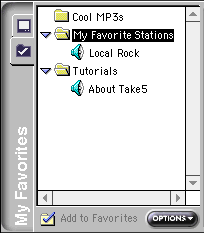
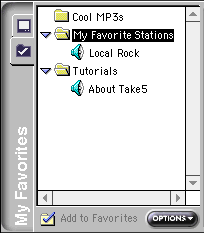
|
| To play a Favorite:
| Double-click the name of the Favorite.
|
|
| To open other folders:
| Double-click the folder you wish to open; Favorites in that folder will be
displayed.
|
My Favorites gives you quick access to other features: |
|
| Play Favorite
| Plays the currently selected Favorite.
|
|
| Add to Favorites...
| Opens the Add to Favorites... Favorites dialog.
|
|
| Save Current Place…
| Creates a Favorite that will start playing the current clip from the time
position that it was at when you selected Save Current Place.
|
|
| Organize Favorites...
| Opens the Organize Favorites dialog.
|
|
| Scan Favorites
in ‘folder’ | Opens the Scan Favorites dialog and preselects the currently open folder.
|
|
| Play Favorites
in ‘folder’ | Plays all the clips in the current folder.
|
|
| Export ‘folder’
| Exports the open folder so you can mail them to friends..
|
|
| Delete
| Deletes the selected Favorite.
|
|
| Properties
| Displays information about the currently selected Folder.
|
Hint: Plus customers also have access to control-click options in My Favorites. Position your mouse over a Favorite and click your secondary mouse button (the button you don’t use as often) to get the same list of actions.
Favorites share the Content Panel with Channels.| Customizing Channels
Adding Favorites Organizing Favorites Editing Favorites |
Sharing Favorites
Selecting a Favorite Creating a Favorite The RealPlayer Interface |