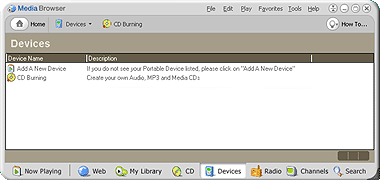
The Devices page displays and provides access to the various devices that you can use with RealOne Player. This typically consists of Portable Music Players (for example, an MP3 player), portable storage devices (such as ZIP disks or removable hard drives) and optical drives (to burn custom CDs/DVDs).
|
ACTION |
INSTRUCTIONS |
|
Display a list of installed devices. |
Click |
|
Add or remove new devices. |
Click |
|
Use an installed device. |
Select and double-click the name of the device in the Devices list to open that device. Specific options and views for the device will be unique to the device, though many options, such as adding clips to a device, will be common. |
Command bar options are different depending on which device is currently open. Below are some common options available:
|
BUTTON |
ACTION |
|
Organizer |
Offers a view of the tracks on the device similar to the Organizer in My Library. |
|
Configure/Drive Options |
Opens the appropriate configuration dialog or preference for the active device. |
|
Add Clips |
Opens the Add Clips dialog so you can select clips to queue. |
Install a Portable Device
Configure Your Portable Device
Adding Clips to a Portable Player
Burn Custom CDs
Devices Preferences