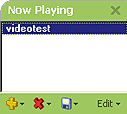Click ![]() on the RealOne Player Task
bar to open or close your Now Playing panel.
on the RealOne Player Task
bar to open or close your Now Playing panel.
(Located on the bottom-left of the Media Browser.)
When opened, Now Playing will appear next to any opened page in the Media Browser.
Learn More about using Now Playing.