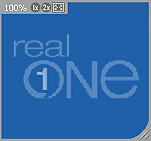
-
The Video Screen is used to show video content.
- Opens in the Presentation Area.
- The video image can be adjusted with the Video
Controls.
- (Shown here with the Resize Frame active.)
|
|
|
The Resize Frame is displayed around the Video Screen when you move the cursor over the Video Screen. You can quickly resize the Video Screen by grabbing the resize handle in the lower right corner and dragging the frame to the desired size.
The relative size of the Video Screen is displayed in the upper left of the frame, along with the 1X and 2X resize buttons and the Full Screen button.
|
|
Resizes the Video Screen to 100% of video content size. |
|
|
|
Resizes the Video Screen to 200% of video content size. |
|
|
|
Hides all controls and enlarges the Vide Screen to fill the computer screen. (Press Esc to exit this mode.) |