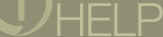 |
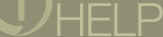 |
Use Content preferences to change your language preferences, accessibility options, and to help RealOne Player perform more efficiently for frequently played content.
|
OPTION |
DESCRIPTION | ||||||
|
Clip Settings |
To speed up playback of frequently used content, you can allow RealOne Player to cache it, much like a Web browser temporarily saves images and content. Not all content is able to be cached. The author of the presentation must set this ability.
| ||||||
 |
|||||||
|
Language |
Content providers can create content with audio and text available in multiple languages.
| ||||||
 |
|||||||
|
Accessibility |
Content providers can author content to use RealOne Player’s accessibility features. If a clip has been authored without captioning or a descriptive track, these settings will have no effect.
| ||||||